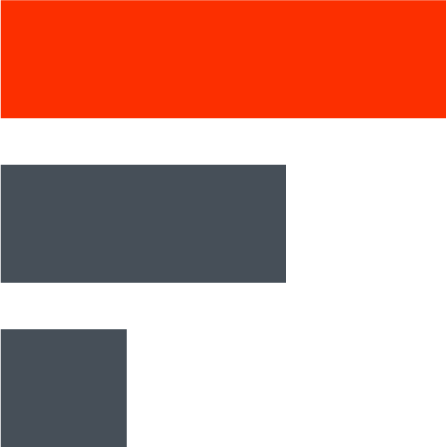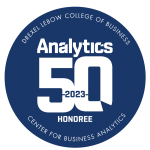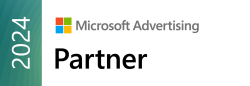Why Image SEO is Important
Images do more than just make your website look good; they can significantly impact your SEO. Properly optimized images can improve your site’s rankings and bring in more traffic.
Let’s get into the details of how to make that happen.
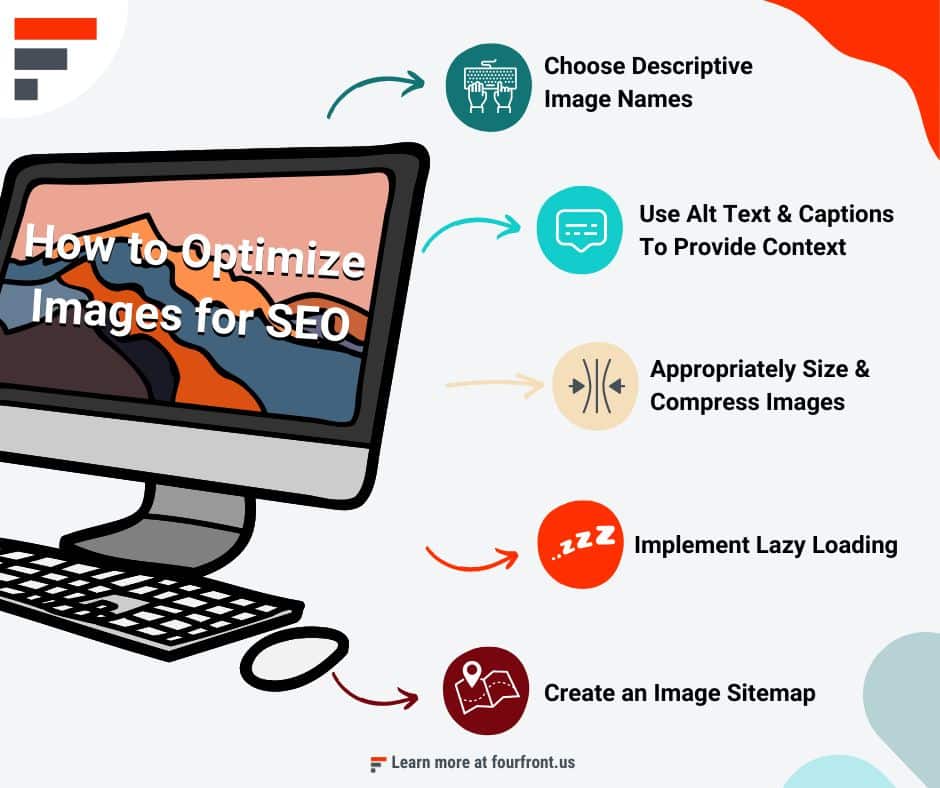
Key Steps for Image Optimization
Choose Descriptive Image Names
Start by giving your images names that actually describe what they show. Instead of generic names like “IMG_1234.jpg,” opt for something more descriptive like “organic-avocado-on-wooden-table.jpg.”
Use Alt Text Wisely
While alt text can contribute to SEO, its main function is to improve web accessibility. Screen readers use it to describe images to people who can’t see them. When writing alt text, aim to describe the image as if you were explaining it to someone who can’t see. Keep it concise and avoid keyword stuffing, as this can actually harm your SEO.
Use Captions and Nearby Text to Provide Context
Captions can provide additional context to your images, making them more understandable to both users and search engines. While not always necessary, captions can be particularly useful on websites that rely heavily on visual content. They can help clarify what the image represents, especially when the surrounding text doesn’t fully explain it.
Set Image Dimensions
Adding height and width attributes to your <img> tags can make your pages load faster. This is because the browser knows the size of the image and can continue to load the rest of the page accordingly.
Pro Tip:
If you’re not sure how to do that, or even what the heck I mean by “<img> tag”, I’ve found ChatGPT to be super helpful with basic HTML and CSS for website customizations like that.
Looking for more ways to use ChatGPT for marketing and content?
ChatGPT for Marketing: Expert Use Cases and An Interview with ChatGPT
Compress and Resize Your Images
Large image files can slow down your site, which is bad for both user experience and SEO. Here’s how to tackle this issue:
Resizing Images in Photoshop
- Open your image in Photoshop.
- Go to Image > Image Size.
- Aim for the long side to be between 1200 and 1600 pixels.
- Save it using File > Save for Web.
Using a Plugin for Image Compression
If Photoshop isn’t your thing, plugins like ShortPixel and Imagify can help.
Lossy vs Lossless Compression
These plugins often give you the choice between Lossy and Lossless compression. Lossy reduces file size but may slightly degrade image quality. Lossless maintains quality but doesn’t reduce size as much. Choose the desired compression type based on your specific needs.
Speed Up Image Delivery with CDNs
Content Delivery Networks (CDNs) can distribute your images across multiple servers globally, reducing the time it takes for your images to load.
CDNs can be a great option for very image-heavy or enterprise sites, but they might be an overkill solution for others. If you’ve tried the other solutions laid out here and are still having issues with images slowing down your site and providing a bad UX, it might be worth looking into your CDN options.
Implement Lazy Loading
Lazy loading only loads images as they’re about to be displayed on the screen. This speeds up initial page load times and is supported natively in most modern browsers through the loading=”lazy” attribute in the <img> tag.
A quick note: if the majority of your large, resource-heavy images are “above the fold”, or at the tops of your pages, lazy loading might not help you much. Lazy loading will primarily help with images farther down the page.
Create an Image Sitemap
An image sitemap can help search engines better understand and index your images. You can create one manually or use third-party tools.
Is Optimizing Your Images Worth The Effort?
Here’s the thing: image optimization isn’t just a “nice-to-have.”
It’s a must if you’re serious about SEO and user experience. Spend the time to get it right, and you’re looking at a faster website, happier visitors, and better search rankings.
Why does speed matter? Simple. No one likes a slow site. Speed it up, and you’ll likely see fewer people bouncing off your site and maybe even more conversions.
And let’s not forget about accessibility. Proper alt text isn’t just an SEO gimmick; it makes your site usable for everyone, including those with visual impairments. That’s not just good SEO; that’s good web karma.
Images also play a big role in making your content engaging. They break up text, add context, and just make everything more enjoyable to read. So, the next time you’re about to upload an image, just take the few extra minutes to optimize it. Trust me, it’s worth it.