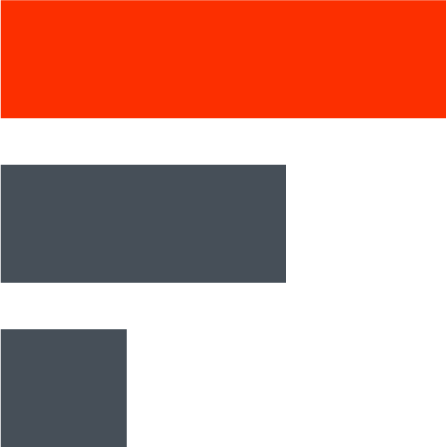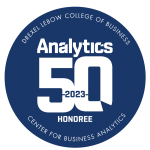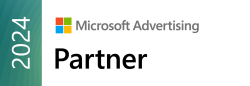In the digital marketing landscape, understanding the origin and effectiveness of website traffic is crucial. UTM codes, short for Urchin Tracking Module, are powerful tools that provide this invaluable insight. These specialized tags, when added to URLs, allow marketers to track the performance of their online campaigns with precision in Google Analytics 4 (GA4).
UTM codes function as digital identifiers, indicating the source, medium, and campaign associated with each website visit. By implementing these codes, businesses can gain a clear understanding of which marketing efforts are driving traffic and conversions.
Creating UTM Codes for GA4
Now that we understand what UTM codes are, let’s look at how to create them for Google Analytics 4.
The Campaign URL Builder Tool
Google provides a free and easy-to-use tool called the Campaign URL Builder. This tool helps you create UTM codes that work well with GA4. Here’s how to use it:
- Go to the Campaign URL Builder website
- Make sure the toggle in the left menu is set to “Google Analytics 4“
- Enter your website URL in the first field
- Fill in the Campaign Source, Medium, and Name fields
- (Optional) Add Campaign Terms and Content if needed
- Click “Generate URL” at the bottom of the page
The tool will then give you a new URL with UTM codes attached. This link is what you’ll use in your marketing campaigns. By using this tool, you’re following Google’s recommended practices for UTM tracking, which helps ensure your data will be accurate and useful in GA4.
Remember, consistency is key when creating UTM codes. Try to use the same naming style each time you create a new code. This will make it easier to analyze your data later on.
Using UTM Fields in GA4
Each UTM parameter serves a specific purpose and can be utilized in various ways within GA4. Below are the key UTM parameters, their definitions, GA4-specific functionalities, and step-by-step instructions on how to use them in GA4.
1. Campaign Source (utm_source)
Definition
The utm_source parameter identifies where your traffic is coming from. This could be a search engine, a newsletter, or a social media platform.
GA4 Specifics
In GA4, you can filter and create audiences based on the source. This is particularly useful for segmenting your traffic and understanding user behavior based on the originating platform.
How-to
To filter by source in GA4, navigate to the “Events” section and look for the “Source” filter. Here, you can select the source you’re interested in and view relevant data. This allows you to measure the effectiveness of each traffic source in real time.
Recommendation
Always use lowercase and be as specific as possible when defining your source. For example, instead of just using “social,” specify the platform like Facebook or LinkedIn.
2. Campaign Medium (utm_medium)
Definition
The utm_medium parameter describes the marketing medium used for the campaign, such as email or social media.
GA4 Specifics
GA4 allows you to tie mediums to specific user actions, offering a more nuanced understanding of how different marketing channels contribute to user engagement and conversions.
How-to
To view data by medium in GA4, go to the “Events” section and use the “Medium” filter. This will show you how each medium is performing in terms of user engagement, conversions, and other key metrics.
Recommendation
It’s crucial to stick to standardized mediums for consistency and easier analysis. Here’s a list of commonly used mediums:
- Organic Search (organic)
- Paid Search (cpc or ppc)
- Social Media (social)
- Email (email)
- Affiliate (affiliate)
- Display Ads (display)
- Direct (direct)
- Referral (referral)
- Video (video)
- Webinar (webinar)
- Press Release (press-release)
- QR Code (qr-code)
- In-App (in-app)
- SMS (sms)
- Podcast (podcast)
3. Campaign Name (utm_campaign)
Definition
The utm_campaign parameter helps you identify the specific campaign or the reason you’re directing traffic to a particular URL.
GA4 Specifics
GA4 allows you to tie campaign names to specific events, which is invaluable for tracking the performance of individual marketing campaigns down to the granular level.
How-to
In GA4, navigate to the “Events” section and then look for the “Campaign” filter. Here, you can select the campaign you’re interested in and view all the associated data. You can also create custom reports that focus solely on a particular campaign, offering insights that can help you optimize future marketing efforts.
Recommendation
Use a consistent naming convention that includes both the topic and the date. For example, if you’re launching a new product in January 2023, you might use ‘product-launch-jan2023’ as your campaign name.
4. Campaign Term (utm_term) and Campaign Content (utm_content)
Definition
These are optional fields that are primarily used for paid search campaigns or to differentiate between similar pieces of content.
GA4 Specifics
In GA4, these parameters can be used for advanced segmentation, allowing you to understand how different keywords or content types are performing.
How-to
To use these fields in GA4, navigate to the “Events” section and look for the “Term” or “Content” filters. This allows you to segment your data based on these specific parameters, offering insights into keyword performance or content engagement.
Recommendation
While these fields are optional, they can be incredibly useful for A/B testing or for tracking the performance of specific keywords in paid search campaigns.
Managing Your UTM Codes in GA4
Consistency
Consistency in UTM tracking is crucial for accurate data collection and analysis. Consider using a spreadsheet or a dedicated UTM management tool like UTM.io to maintain this consistency.
Documentation
Documentation is key to successful UTM tracking. Keep a detailed record of all the UTM codes you’ve used, the campaigns they’re associated with, and the dates they were used. This will make it easier to analyze your data and generate reports later on.
Advanced UTM Tips for GA4
Event-Based Tracking
One of the standout features of GA4 is its event-based tracking system. This allows you to tie UTM codes to specific user actions, offering a more nuanced understanding of user behavior.
Real-Time Analysis
GA4 offers real-time analysis capabilities, allowing you to see how your UTM-tagged URLs are performing in real time. This is incredibly useful for making quick adjustments to ongoing campaigns.
Avoid Internal Usage
It’s important to avoid using UTM codes for internal links, as this can disrupt your analytics data. Instead, use GA4’s advanced event tagging features for tracking internal links.
Using UTM Parameters for Google Business Profile Tracking
Google Business Profile (formerly known as Google My Business) is a crucial platform for local businesses. However, its native analytics can be limiting. To get more granular data on how users interact with your GBP listings, you can use UTM (Urchin Tracking Module) codes.
Why Use UTMs for GBP?
Google Business Profile Insights provides metrics like phone calls, driving directions, and messages. However, it doesn’t tell you which specific links in your profile users are clicking or what actions they take on your website afterward. By using UTM codes, you can differentiate this traffic in Google Analytics and Google Search Console, allowing for more precise tracking and reporting.
Where to Add UTMs in GBP
You can add UTM codes to various links in your GBP, depending on your primary business category. These may include:
- Primary website
- Appointments
- Menu
- Place an order
- Find a table/make a reservation
- COVID-19 information
- Virtual care (U.S. only)
- Google Products
- Google Posts
How to Create UTM Codes for GBP
- Primary Website: For single-location businesses, this usually links to the homepage. For multi-location businesses, link to specific location landing pages.
- Example: utm_source=google&utm_medium=organic&utm_campaign=gbp-listing
- Appointments: This should link to your appointment booking page.
- Example: utm_source=google&utm_medium=organic&utm_campaign=gbp-appt
- Menu: For food and beverage businesses, this links to the menu page.
- Example: utm_source=google&utm_medium=organic&utm_campaign=gbp-menu
- Place an Order: Links to a page where customers can place orders.
- Example: utm_source=google&utm_medium=organic&utm_campaign=gbp-order
- Find a Table: For hospitality businesses, this links to a table reservation page.
- Example: utm_source=google&utm_medium=organic&utm_campaign=gbp-table
- COVID-19 Information: Links to a page detailing your COVID-19 protocols.
- Example: utm_source=google&utm_medium=organic&utm_campaign=gbp-covid
- Virtual Care: For U.S. healthcare organizations, this links to a virtual care page.
- Example: utm_source=google&utm_medium=organic&utm_campaign=gbp-virtual-care
- Google Products: If you use Google Products, link to those product pages.
- Example: utm_source=google&utm_medium=organic&utm_campaign=gbp-products
- Google Posts: Link to relevant pages based on your posts.
- Example: utm_source=google&utm_medium=organic&utm_campaign=gbp-post
Best Practices
- Use lowercase for all UTM parameters to maintain consistency.
- Make sure the URL resolves with a 200 status code to ensure it’s working.
- If you’re using a third-party listings management platform, check if it allows custom UTM tagging.
Final Steps
Once you’ve tagged your URLs, you can start collecting and analyzing the data in Google Analytics and Google Search Console. Make sure to monitor your listings to check on these URLs as they get updated.
By implementing UTM tracking for your Google Business Profile, you’ll gain a more comprehensive understanding of how users interact with your listings, enabling you to make data-driven decisions for your business.
Additional Resources
SEMrush Guide on UTM Tracking in GA4
MeasureSchool’s Detailed Explanation
Google’s Official Support Page
Buffer’s UTM guidance for social media marketing
Google Analytics guide for setting up URL parameters
How UTM fields affect Google Analytics “default channel” groupings
Information about Facebook Ads URL parameters
BrightLocal’s Guide on UTMs for Google Business Profile