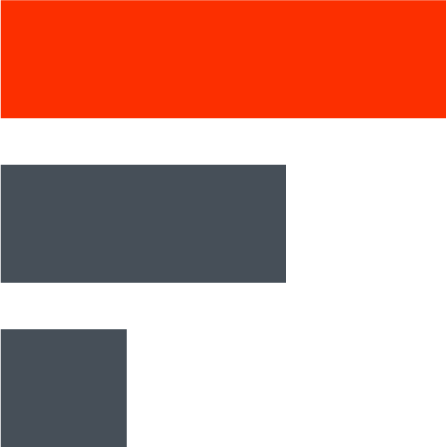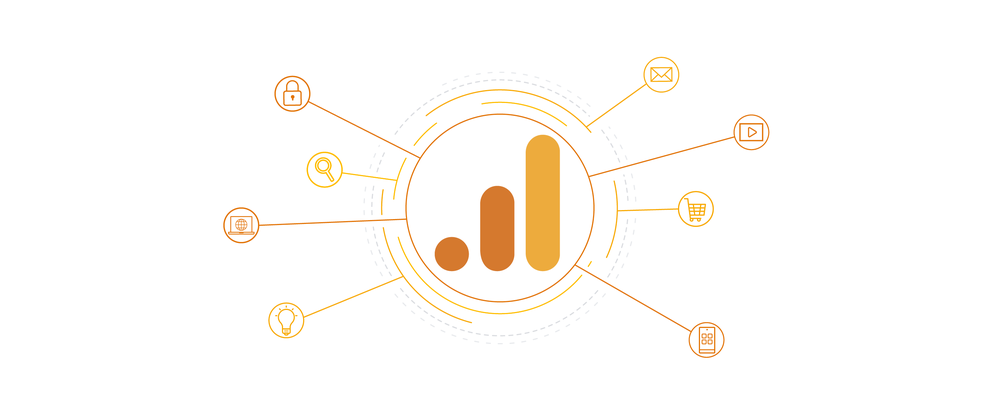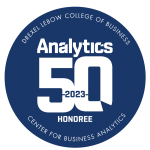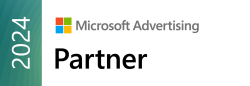Google Analytics has come out with a new technical platform called GA4 (Google Analytics 4). This new analytics platform allows you to collect data across multiple devices and multiple platforms. It is a radical change from the currently used Universal Analytics (UA) and can present a steep learning curve to anyone wanting to move from UA to GA4.
The most immediate difference is the interface. There are no views or filters as you knew them. Data is collected through data streams that you set up through the admin. Additionally, everything in GA4 is an event, including the page view. With a data model based on events, GA4 has moved away from Category, Action, and Label. Now, you can define event data that you would like to store with the events you create and track. To store this data and report against these custom events, you need to define custom dimensions for each piece of data you want to store for the event. Once the custom dimensions are defined, the values need to be passed in with the event when fired. The ability to define your own data for an event allows for more flexibility with the data collected. There are also built-in events that you can turn on or off in the data stream. These include page views, scrolls, outbound clicks, site search, video engagement, and file downloads.
Some other key features in GA4 include:
- Using Machine Learning, GA4 can make assumptions about traffic and behavior. The use of machine learning and statistical modeling help GA4 fill in the gaps, allowing it to work with or without cookies.
- Deeper integration with Google Ads allows marketers to identify more valuable audiences and target them with ads.
- Data from Apps and Websites exist in a single property.
- Life Cycle Reports are designed to give a complete view of how users interact with their properties.
- The ability to debug directly in the interface lets you see where errors are present in real time.
Should I Upgrade to Google Analytics 4?
It is important to note that GA4 will not convert your current Universal Analytics data into the GA4 platform. With this platform still under development, the recommended approach from Google is to run your GA4 in parallel with your existing UA platform. You can use the GA4 Setup Assistant in your current UA property under the admin section to set up a GA4 property. When doing this, you will set up a data stream and get a measurement ID. The data stream will also have a Tagging Instructions section, helping you correctly set up your data stream for data collection. Collecting data in both UA and GA4 will help you get more familiar with the interface. Also, as you get more familiar with GA4 and eventually use it as your main platform, you will have historical data to work with. Still, GA4 will only retain data for 14 months. The default is 2 months, and should be adjusted as needed under the Admin->Data Settings-Data Retention.
GA4 provides an Explorations tool where you can create reports that help you analyze your data. There are a few templates you can use to create reports, and you can also use a blank template to create your own exploration. I find this helpful when I want to view my events and data collected.
Going Forward
As you set up new properties in Google Analytics, you will see the default property is now GA4. If you prefer to use UA, you can create a UA property by toggling that choice under the advanced options section. Ideally you work with both in parallel, allowing data to collect in each, and allowing yourself time to get familiar with the GA4 interface and platform.